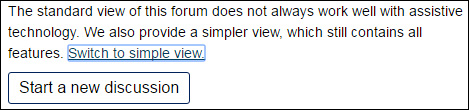Forums accessibility guide
Accessibility
Every effort has been made to make forums accessible for all users.
If you are finding it hard to use the forums you may find the general advice below useful.
If you are using a specific assistive technology to access this tool, see the detailed guidance in the appropriately named sections of this guide.
Subscribing to a discussion or entire forum
If you find it difficult to manage posts and discussions within your forum, you can subscribe to an entire forum or individual discussions within a forum so that they are redirected to your email address (posts are sent about 30 minutes after the post was first written). Subscribing means you can manage posts in the way you prefer, for example marking them as unread, deleting them and so on.
Note that any attachments to forum posts will not be included with the email via subscriptions. Within the message sent to your email, there will be links back to the forum to enable you to reply or to open attachments.
If you no longer wish to receive email copies of every post within a forum or discussion that you are subscribed to, you need to unsubscribe. Click on the unsubscribe button at the bottom of the relevant forum home page or discussion page to end your subscription.
If you choose to subscribe to an entire forum it can generate a large number of emails. To help manage this volume of emails, you may wish to set up your email program to direct these emails into specific folders. To learn how to do this, refer to the ‘Help’ files of your email program.
Simple view
The standard view of forums does not always work well with assistive technologies. A simpler view is also provided, which still contains all features and works better with assistive technologies. There is a ‘Switch to simple view’ link towards the top of every forum page, and is usually located directly underneath the ‘crumb’ trail for the website. Keyboard and Dragon users will find the link is initially invisible but is selectable when it is tabbed to. When selected, it will scroll the page and change the focus to the first unread forum post in the discussion.
Reading and moving between posts
You can navigate between posts using the links which are located at the end of each post.
- To jump to the next unread post, use the ‘Next unread’ link.
- To jump to the previous post, use the ‘Previous unread’ link.
- To jump to the post which a person is replying to, use the ‘Parent’ link.
If you are having problems using the online tools in your module, contact your Student Support Team to talk this through with our staff.