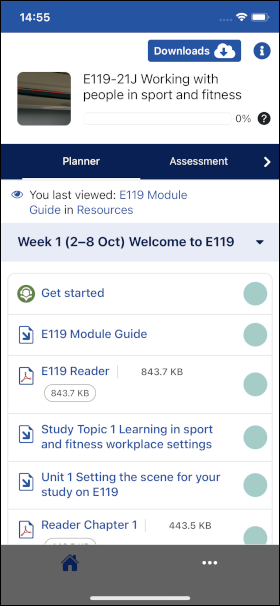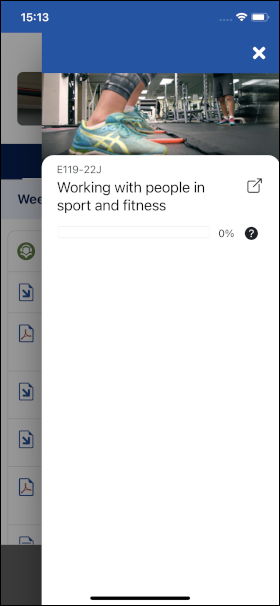Within a module
The Planner
Your study planner allows you to track the progress of your studies and access previously downloaded learning materials.
To access your study planner, first, select a module from the My modules. This will take you to the Planner, where you can do a number of things.
Access your learning materials by the relevant study week.
Access your downloaded materials, for use offline.
Keep track of your key module dates.
Track your progress through learning activities.
Go straight to the most recent week studied, using the 'last viewed' link.
The first time you access a module you'll be taken to the first week of study in the Planner. Here you'll find all the activities you need to complete in your first week.
The OU Study app and module website are synced and as you complete activities, both the module website and the app are updated (see the Synchronisation section of this guide).
At the top of the Planner, you'll see the title of the module, a progress bar, a Downloads ☁︎ button, and an ' i ' menu.
Module detail panel
Select the ' i ' icon, to expand the side menu with additional information about a module. This includes a progress bar, and a link to the module website (which opens in your mobile browser).