Study week viewing options
The initial Planner view is the 'Single week' view and this is the default for all new modules.
Changing the study planner view
There are three ways to view your study planner in the app:
All weeks displays your entire study planner in one view.
Current week shows the current study week according to the module calendar. This will change automatically as the weeks progress.
Single week shows you the activities for a single week and starts on week 1 the first time you use the app.
In the 'Single week' view, you can use the Next and Previous buttons to navigate between the weeks, or you can use the week selector to choose a different week to view.
The app will remember which week you were in the last time you visited and take you back there the next time you sign in. Note, this is different to how your module website behaves, as it remembers where you were last, rather than where the module calendar is currently.
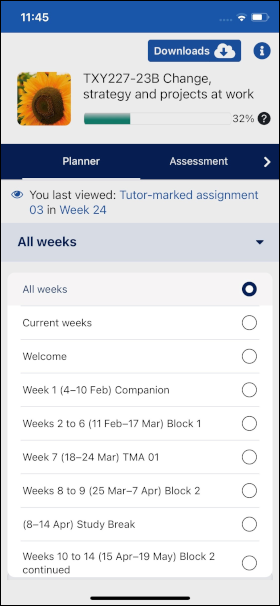
Last viewed
The Last viewed links take you to the last page you viewed in your Planner. (Note, if you haven’t yet visited a page in your module, these links will not be visible.)
Access to learning materials and activities
Selecting a title within the Planner will take you into the detail of the learning materials, or activity.
As you study learning materials, the app will automatically save the content (for more detail, see the Downloads section of this guide.)
Important to note
It is your responsibility to check key dates for assessments and tutorials when using the app. You can do this by regularly visiting the Assessment and Tutorials pages in the Planner, or by using the desktop and mobile versions of your module website.