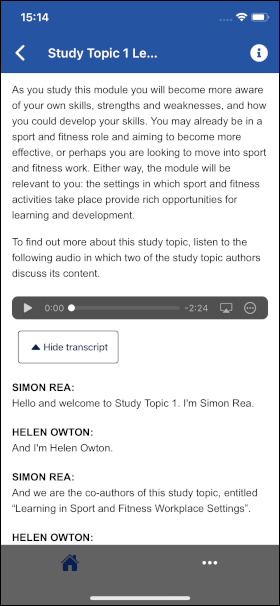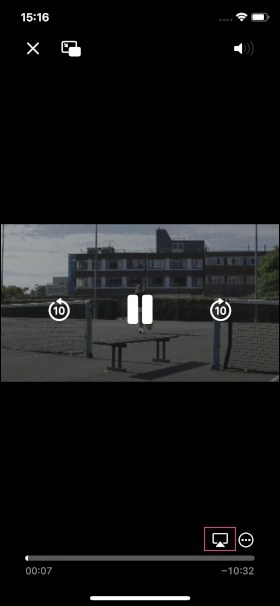Video and audio
Audio and video files will play using the media player that your device usually uses, rather than the OU’s Accessible Interactive Media Player.
As the OU’s Media Player is not available on mobile devices, some additional features (such as chapter marking) are not available. To access these additional features where they are used, you will need to use the desktop version of the module website.
Transcripts
Transcripts are available by default in the app, but you can choose to turn them off by selecting the Hide transcript button.
Screencasting
If you're using an iOS device, you can mirror a video from within the app to other devices using the screencast function, such as a TV.
Connect the device to the same Wi-Fi network as a compatible smart TV or Mac.
Find and play the video you want to stream.
Select the screencast/AirPlay icon on your mobile device's video player.
Available devices will appear in a list on your device, select the device you wish to cast to.