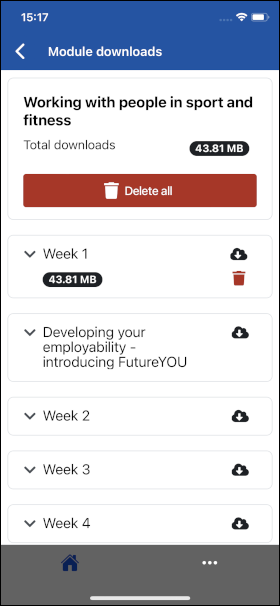Module downloads page
You can download learning materials and manage what you’ve downloaded on the Module downloads page. To reach the Module downloads area:
Go to the Planner.
Select Downloads ☁︎.
On the Module downloads page, you can:
download individual module learning materials
download a whole week of content at a time
see how much space has been used on your device by downloaded materials from this module
find out the contents of which weeks you have chosen to download
find out which individual module content you have downloaded.
Download individual learning materials
Select Downloads ☁︎.
Use ∨ to expand the contents of the week containing the learning material you wish to download.
Select
 next to the content you wish to download.
next to the content you wish to download.
When content is available offline:
On the Planner: A green cloud with a tick appears next to the downloaded learning material.
On the Module downloads: A cloud with a tick and the file size on green background, and a red bin icon appear next to the downloaded learning material.
Download a weeks contents as a batch
Select Downloads ☁︎.
Select
 next to the week to download all materials for that week.
next to the week to download all materials for that week.
When content is available offline:
On the Planner: A green cloud with a tick appears next to the downloaded learning material.
On the Module downloads: A cloud with a tick and the file size on green background, and a red bin icon appear next to the week and downloaded learning materials.
Note, in some instances, you will see a green cloud icon next to a material in the Planner if you've partially viewed it. To make sure you can access all of the content offline, we recommend you download it using the Module downloads page.
View downloaded materials
To view content whilst working offline, select the content title from the Planner. It's the same way you would do whilst online.
Delete downloads
On the Module downloads page:
Select the red bin icon next to an individual learning material, to delete that material.
Select the red bin icon next to a week, to delete all downloaded materials of that week.
Select the Delete all button, to delete all downloaded materials for the module.
Deleting content will only remove the downloaded data from your device, the information from the website will not be deleted. Content can be downloaded again and will always be available in the app while you’re online.