So you already know I use Linux at home. As anyone who uses Linux knows you often need to find alternative software for certain tasks, in this case I'm talking about MS Word.
I use Open Office Word Processor, a fully functioning and free(as in beer) piece of kit that in my opinion kicks the ascii of MS Word. In fact I use the entire OOo Office kit.
Now, in MU120 there is a bit where you need to write down calculator key sequences, for example...

*This is not a TMA answer, just an example sequence!
The format is important, non-numerical key presses should be enclosed in those squares, but using the draw functions in OOWP sucks for getting them to line up.
So this is what I do, and I am aware there are other ways to achieve this but this works for me.
Taking the sequence above as our example I first type in the number 1. So far so good right?
Then it's our first "ENTER" button. To do this I go to "Insert" menu, followed by "Object" and I select "Formula".
A new frame opens up at the bottom of the document. In there I type "ENTER" and then click back on the main page. The button will have appeared but the border you can see is only a guide, it won't print. To add the border, while the green dots are still around the button, you either click on the border icon (here high-lit in yellow) followed by the last selection (shown selected) for all borders
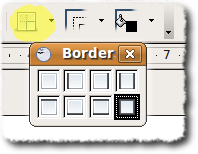
- or -
click on the "Format" menu and select "Frame" then choose the Borders tab and select a border from within that.
Next up is the × in a border. This is executed in exactly the same way as the ENTER.
Select Insert/Object/Formula, in the box type "×" (To get × sign on a Linux box I use "Alt Gr" + "Shift" + "<" (or copy it from here and paste it in!)
Select it's border and we're onto 3 ENTER ENTER ENTER . . .
The 3 we just type as normal, the ENTERs, individually as above then three space separated full stops to indicate it's a continuing pattern.
Simples?!
![]()