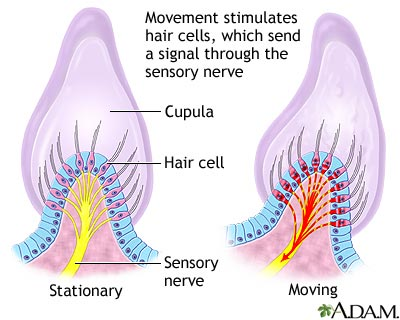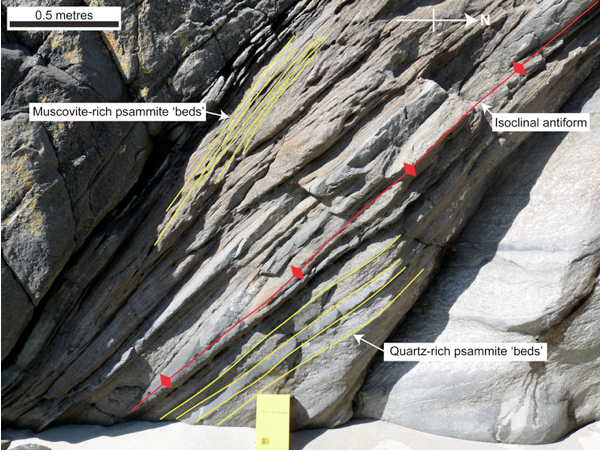Activity 11.1
- the positive attributes of online learning from the point of view of disabled students
- the factors that can prevent these positive attributes from being realised.
Resource 1: ALERT Case Studies (ALERT 2006)
1. Law student with cerebral palsy (good computing skills)
Convenient, less books necessary, print off materials rather than finding staff, quick source of info, can research in comfort from room
2. Business economics student with condition affecting learning (good computing skills)
Less notes needed, advance lecture notes help organisation, quick source of info, lecture notes help when cannot concentrate
3. Anthropology student with dyslexia (poor computing skills)
Thinks less lecture notes will be needed, would like training, can use VLE notes to reinforce learning, fast access to tutor, support, would like film online, helped learn new words correctly
4. Mathematics and computing student with dyslexia (good computing skills)
Course taught is paper-based so does not use VLE a lot, would like consistent format on VLE across both departments, lost problem sheets can be accessed, typing easier than writing(memory for key pattern)
5. Sports studies student with dyslexia (good computing skills)
Infrequent use, needs practice, needs enthusiastic lecturers, thinks poor memory in dyslexia could affect VLE use
6. Medical student with hearing impairment and dyslexia (good computing skills)
Less lecture notes needed, lecture notes mean she can take part even when cannot hear, can listen to lecture rather than struggle to take notes, would like videos online to watch again
7. Computer science student with partial dyspraxia (good computer skills)
Infrequent use of VLE as staff have own websites, not enough staff training with VLE, get more from lectures when notes supplied, convenient to fill in forms, annotate notes printed from VLE
8. Law student with dyspraxia (good computing skills)
Poor consistency in VLE use which impacts on help he can get from it, problems finding info on VLE when changes, complex VKE structure, poor student use of boards makes them less useful, consistent pattern of use would help
9. Geography student with hearing impairment (good computer skills)
Needs more training with VLE, gets more from lecture when has notes, two hour lectures especially tiring to lipread, step by step instruction pack for VLE would be good
10. Earth Sciences student with joint problems (good computer skills)
Likes handouts on VLE, thinks more training needed for staff and students, would like more interactive activities, good for pointing out extra activities, links to other university things, lecturers need to use it more, video simulations are useful, cannot write at speed so Powerpoint slides are good
11. Economics student with ME (good computer skills)
takes fewer notes with VLE, less handwriting is advantage, structures lecture, can miss lectures if necessary and stay in room and read, concentration problems so notes on VLE helps, extra things to sort out are easier by email
12. Law student with spinal problems (little confidence with computers)
Takes fewer notes, gets advance notice of changes which reduces travel, likes links on slides rather than searching library databases, discussion boards useful, wants more people to participate
13. Geography student with visual impairment (good computer skills)
Likes access to diagrams, notes, everything in one place, easy to find, work at own pace, easy access to references, time taken to read things is a problem
14. Sociology student with wrist injury (good computing skills)
Virtual chat with transcript was valuable, can check you have not missed things in lecture, staff do not understand how students use VLE, everyone is the same
Resource 2: Seale, 2006, chap. 5
I have to declare an interest here: I worked closely with one of the students mentioned extensively in this chapter!
It was quite depressing reading through these case studies. Especially when this was written in 2006 and I am still encountering many of the same problems on a day-to-day basis.
Training of staff and students; consistency of use and format of VLE; and the benefits of having the lecture notes online before the lectures are mentioned so many times that they stand out as being the most important issues to address initially. My local university have addressed these issues by making use of the VLE compulsory and providing many training sessions at different levels for staff. They also try to insist on having lecture notes online 3 days before lectures and many members of staff try very hard to do this but there are still some who refuse on principle. The training for disabled students is left for support staff paid for by DSA. This relies on the support staff being familiar with the software/hardware used and having the experience to teach it effectively.
Resource 3: JISC TechDis Staff Pack
http://www.techdis.ac.uk/resources/sites/staffpacks/Staff%20Packs/Accessible%20Learning/Presentn%20eLearning.xml
Training must be focused on the audience and their specific needs
Practice is needed
Activity 1 - Advantages of Online Resources
Examine the 'Seven Good Online Fixes'
|
Selected benefit of e-Learning resources
|
Explain briefly how this is done
|
Do you need training in this?
|
What sort of learners or what type of disabilities would benefit from this?
|
|
Material online is under user control in terms of where, when and for how long they access it.
|
In Word/pdf, video/transcript alternatives.
|
no
|
All learners
Esp. those with dyslexia, visual impairment, Asperger syndrome, pain, ME
|
|
Material online can be richer in diagrams and the use of colour.
|
Good design
|
no
|
Visual learners,
Those with dyslexia, visual impairment where contrast is important or when cannot read for long periods and diagrams reduce need for text.
|
|
Material online can link to explanatory or extension materials.
|
Hyperlinks
|
no
|
All students
Those with organisational difficulties e.g.dyslexia etc.
|
|
Material online can be enlarged or reduced at will.
|
View and zoom in Word or using programs such as Supernova
|
Would like more Supernova training
|
Those with visual impairment
|
|
Material online can be customised in terms of colours and font style.
|
Tools>Options>Content
|
no
|
Those with dyslexia, visual impairment, Asperger syndrome
|
|
Text online can - in many cases - be read by appropriate software.
|
Supernova, Jaws, Windoweyes etc.
|
Would like more training to help users with these programs
|
Those with dyslexia, visual impairment
|
|
Material online can be integrated with user's notes using copy and paste
|
Highlight>CTRL C to copy > CTRL V to paste in Word doc.
|
no
|
All students
|
Facets of accessibility: Physiological, psychological, learning style, perceptual, cognitive, linguistic
Quality of context (i.e. teaching etc.) as important as quality of resource
Activity 2a - Learner Perspective on Accessible Resources
Table 1: Ranking e-Learning Resources for your Learner
|
Learner chosen: Jason has hearing loss and although his hearing aid significantly helps his hearing, he relies on lip-reading for accuracy. He tends to be quite focussed and likes to concentrate on one thing at a time, consequently he frequently fails to notice changes in the pace and direction of the learning. He is an able and articulate thinker but is self conscious as a speaker because is aware that his pronunciation can be difficult to follow. Jason gets frustrated in small group work and has little tolerance for learners who are less able or less motivated than he is.
|
|
Ranking
|
Resource name
|
Justification of rank position
|
|
Best
Worst
|
Word drag and drop
|
Individual activity so he can take his own time
Hearing not required
|
|
Excel simulation
|
Individual activity so he can take his own time
Hearing not required
Slightly less information than drag and drop
|
|
Word dropdown
|
Individual activity so he can take his own time
Hearing not required
May need to find extra resources to complete
|
|
Powerpoint animation
|
Individual activity so he can take his own time
Hearing not required
Very visual
Lot of information at once
Passive
|
|
Online handout
|
Individual activity so he can take his own time
Hearing not required
Lot of information at once
Passive
|
Table 2: Solutions to Accessibility Issues
|
Worst two resources for your learner
|
Ways you could improve the usability of this resource for this learner.
|
|
1) Online handout
|
Passive resource, could be made more active as in drag and drop exercise
Properly paragraphed and spaced words would help with information overload
|
|
2) Powerpoint animation
|
Less detail per slide
|
Resource 4: Towards an Adaptable Personal Learning Environment (JISC CETIS, 2009)
I thought this was a positive move but it was designed clearly for one group of students. My local university moved from Moodle to WebCT. There were a few problems with screen readers and Moodle but WebCT is very difficult to use with both screen readers and magnifiers as it throws up windows all over the place without announcing them so the user has no idea what the reader is accessing and whether they need to close a window.
Making APLE open source is a good move forward but I could find no evidence of further work on this yet.