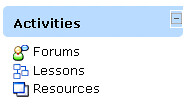The Open University offers a Computing undergraduate degree apprenticeship for England and Wales. The English degree apprenticeship is known as the Digital and Technology Solutions Professional Degree Apprenticeship.
The current version of the standard, which is defined by the institute for apprenticeships is version 1.2 (Institute for apprenticeships)
Apprentices need to pass two elements: their degree bit (the academic element), and the apprenticeship (the work based learning element). Both of these elements are broken down into smaller parts. The academic bit is broken down into academic modules. The apprenticeship is defined in terms of knowledge, skills and behaviour (KSB) attributes which are, in turn, grouped together into sets of themes. To gain their apprenticeship apprentices must provide evidence of being able to satisfy all the KSBs which make up the themes.
Passing the apprenticeship bit is a two-step process. Apprentices must demonstrate competency across these themes before entering what is called a ‘gateway’ process, which takes them to something that is called an endpoint assessment (EPA). The EPA is a professional conversation where the apprentice speaks with an assessor.
What follows is a summary of the themes for both parts of one apprenticeship pathway: the software engineering professional pathway. Some themes can only attract what could be called a pass grade, whereas others can attract a distinction grade. For concision, only the criteria that relates to the pass are highlighted here. A further note is that the themes are split into two bits: a core set of themes, and themes that relate to a specific pathway. For detailed information, do refer to the DTS standard.
A further note is that all the themes highlighted here, and can be found within the standard, are also mentioned within the apprenticeship ePortfolio tool (which is known as MKM). Where there is a heading, there will also be a space to record evidence.
Towards the end of this summary, there is some guidance about the recording of evidence. This is important; without evidence it is not possible to pass through the gateway process, or to complete the final end point assessment.
DTS apprenticeship themes
Core themes
The Organisational Context
Reviews the roles, functions and activities relevant to technology solutions within an organisation. (K7)
Core Technical Concepts
Critically evaluates the nature and scope of common vulnerabilities in digital and technology solutions (K11)
Explains core technical concepts for digital and technology solutions, including:
- The approaches and techniques used throughout the digital and technology solution lifecycle and their applicability to an organisation’s standards and pre-existing tools. (K6)
- Data gathering, data management, and data analysis. (K12/K14)
- Computer networking concepts. (K16)
Applied Technical Solutions
Demonstrates the use of core technical concepts for digital and technology solutions, including:
- Initiate, design, code, test and debug a software component for a digital and technology solution. (S4)
- Security and resilience techniques. (S9)
- Initiates, designs, implements and debugs a data product for a digital and technology solution. (S10)
- Plans, designs and manages simple computer networks. (S12)
- Applies the principles of data analysis for digital and technology solutions. (K13/S11)
Leading and Working Together
Explains how teams work effectively to produce a digital and technology solution applying relevant organisational theories using up to date awareness of trends and innovations. (K8/S7/B4/B6/B7)
Describes the concepts and principles of leadership and management as they relate to their role and how they apply them. (K9/K10/S8)
Social Infrastructure - Legal, Ethical and Sustainability
Applies relevant legal, ethical, social and professional standards to digital and technology solutions considering both technical and non-technical audiences and in line with organisational guidelines. (K19/S15/B1/B2/B5)
Explains sustainable development approaches within digital technologies as they relate to their role including diversity and inclusion. (K20/B8)
Software Engineer themes
Underlying Principles
Describes scenarios covering all stages of a development lifecycle, identifying techniques and methods are applied in each case. (K21/SEK1)
Explains the principles of a range of development techniques, for each stage of the software development cycle that produce artefacts and the contexts in which they can be applied. (K22/SEK2)
Explains the principles of a range of development methods and approaches and the contexts in which they can be applied. (K23/SEK3)
Technical Solutions
Describes. how to interpret and implement a design, compliant with functional, non-functional and security requirements. (K24/SEK4)
Describes how tools that support teamwork can be used effectively. (K28/SEK8)
Innovation and Response
Describes how they respond to changing priorities and problems arising within software engineering projects by making revised recommendations, and adapting plans as necessary, to fit the scenario being investigated. (S20/SES5)
Explains how they determine, refine, adapt and use appropriate software engineering methods, approaches and techniques to evaluate software engineering project outcomes. (S21/SES6)
Legal, Ethics and Landscape
Describes how they extend and update software development knowledge with evidence from professional and academic sources by undertaking appropriate research to inform best practice and lead improvements in the organisation. (S23/SES8)
Preparing for the End Point Assessment
Towards the end of the apprenticeships, apprentices need to complete a significant work-based project. As well as writing a 6k word report, there must be evidence collected that relates to the following themes.
Core themes
The Organisational Context
Identifies the role digital technology solutions play in gaining a competitive advantage by adapting and exploiting them (K1)
Explains the principles of strategic decision making concerning the acquisition or development of digital and technology solutions. (K2)
Project Requirements
Analyses relevant evidence to produce a proposal for a digital and technology based project in line with legal, ethical and regulatory requirements whilst ensuring the protection of personal data, safety and security (S3/B3)
Project Planning and Resources
Produces a project plan which estimates risks and opportunities and determines mitigation strategies. (K3/S2)
Evaluates appropriate techniques and approaches that are used in creating a business case (K4)
The project applies techniques to estimate cost and time resource constraints. (K15)
Researches information on innovative technologies/approaches and investigates and evaluates them in the development of a digital and technology solution. (S14)
Solution Proposal
Analyses the business problem behind the project proposal to identify the role of digital and technology solutions. (S1)
Project Delivery
Carries out the identified solution proposal utilising a range of digital tools and standard approaches. (K5/S5)
Manages the project delivery to achieve digital and technology solutions. (S6)
Project Evaluation
Justifies their methods of research and evaluation which determined the selection of digital and technology solutions identified for the project. (K18)
Presents an overview of the project to appropriate stakeholders using appropriate language and style. (K17/S13/B5)
Software Engineer themes
Technical Solutions
Analyses the factors affecting product quality and the approaches controlling them throughout the project development process. (K25/SEK5).
Selects and applies software tools appropriate to the Software Engineering project solution. (K26/SEK6)
Outlines approaches to the interpretation and use of artefacts. (K27/SEK7)
Innovation and Response
Identifies and defines a non-routine, unspecified software engineering problem. (S16/SES1)
Recommends a software engineering solution that is appropriate for the project brief. (S17/SES2)
Selects and applies analysis methods, approaches and techniques in software engineering projects to deliver an outcome that meets requirements. (S18/SES3)
Demonstrates how they implement software engineering projects using appropriate software engineering methods, approaches and techniques. (S19/SES4)
Evaluates their selection of approach, methodology, analysis and outcomes to identify both lessons learned and recommendations for improvements to future projects software engineering projects. (S22/SES7)
Evidence for the themes
Evidence for all these themes must be uploaded to the apprenticeship ePortfolio. There is two types of evidence: witness statements, or evidence through the academic study. For the apprenticeship element, witness statements are considered to be a stronger form of evidence than completing tutor marked assessments.
Witness statements can be prepared by a line manager, or a delegated mentor of colleague. They present a narrative summary of what an apprentice has done or achieved and should be anything between 100 and 150 words. These statements should be uploaded to the apprentice’s ePortfolio tool by the apprentice.
Acknowledgments
The key reference for this post is, of course, the DTS standard. The text for some of these headings have been drawn from the MKM ePortfolio.